I have recently taught a couple of workshops that focused on digital black and white photography. For both workshops we worked with Nik/Google’s Silver Efex Pro 2 and onOneSoftware’s Perfect BW. Both of these tools are great for working on images in black and white and well worth using if you haven’t seen them. For film photographers who have or are making the transition to digital, these tools make it easier to understand the transition from the wet darkroom. With words like filters, edge boarders, dodge, burn, and film type, the translation from a familiar darkroom process to the computer seems to make more sense.
As we were working on images, one workflow question kept coming up. When you work in these programs they bake the settings into the resulting layer or tiff file. So, how do you edit those images again if you need to make an adjustment. Well a screen cap and a preset are the way to go.
For each of my images that I am seriously working on in one of these tools (also works with any of the Nik/onOne tools actually), I create a custom user preset and take a screen capture. When you add a custom present only the global adjustments are saved. The selective adjustment are not saved as those are really image independent. This means that when you open the image again in the plug-in you can find the preset and get close to your final image from before. Sure the selective adjustments are missing, but the filters, film types, exposures, border, etc should all come back from where you had them the last time you worked on your image. No more guessing what you did. Finally, I give the preset the same name as the image I am working on. That way when I open the file again, I just need to find a preset with the same name and boom, I am cooking with fire.
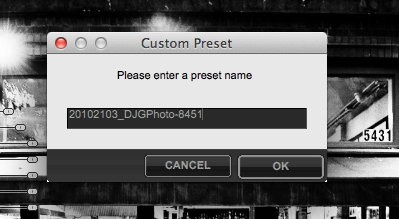
If you make adjustments to the global settings, just remember to update the preset with the current settings so that you don’t loose those changes again in the future.
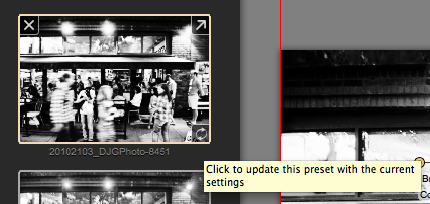
So what about those selective adjustments you ask. My trick there is to select all the points, which will show their settings on the screen. I then take a screen capture of those points. That way I know where and the approximate settings for each point.
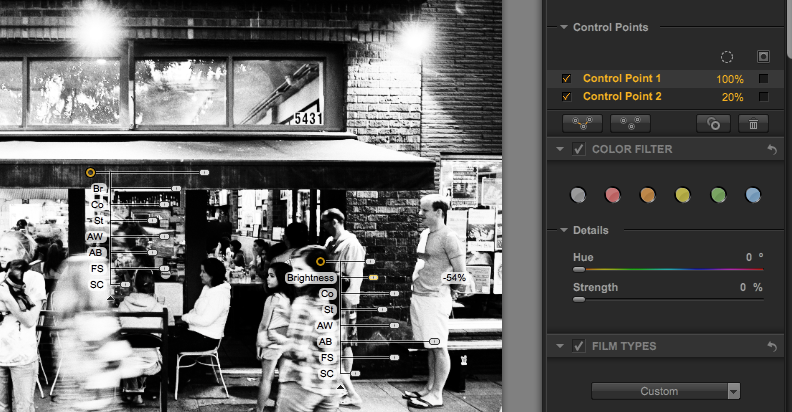
Hope this little tip helps keep you organized if you use one of these tools.

