As I use Lightroom more and more, I have been trying to find as many of the keyboard shortcuts and usability features that directly impact my workflow. I know that keyboard shortcut are one of the many ways to really increasing your workflow efficiency. As with most of software programs, once the new discovery becomes second nature I start looking for a newer set of things to try and incorporate into my routine. This list is the first of a evolving series of tips that I am finding useful in my current daily workflow. I expect that these will change over time as I learn more about the programs features.
List from April 25 2011
- Using the Command/Crtl + / key in any module will show you the shortcuts for that module.
- In the Library Module the alt/option key will turn Import into Import Catalog. Which is great for importing my catalog template workaround.
- In the Development Module the Alt/Option key will allow you to reset an entire group of adjustment options.
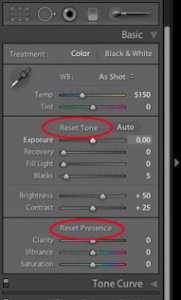
- Clicking in the location path just under the Import and Export buttons allows you to add a favorite folder for easy navigation back to a set of images.

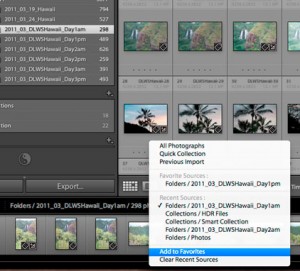
- Command/Crtl + Alt/Option + up arrow goes to the prior module
- Solo mode for Laptop screens. Solo mode makes it so that any adjustment panel will automatically close when a different panel is selected. On any of the adjustment panels, right click on the panel name and select solo mode.
- I like to see how my highlights and shadows are being clipped by find having them always on the screen a distraction. In the development module J will turn off and on clipping indicators.
- In the Library module you can adjust what text and options appear in the header of the grid view. Right click on any of the options inthe header and you can choose from any of the metadata options that appear.
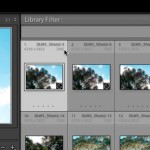
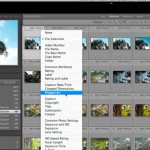
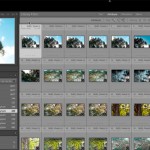
- I like to sort by color, ratings, and stars. Command/Crtl+L will turn off all those filters and let me see all my images in a folder or collection.
- Collections are such the way to go. Look for a post in the near future on why collections. In short, they let me see my data in a bunch of different ways without having to have a bunch of different copies.
